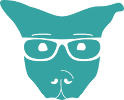Due to community feedback about the install process and usage of my IBM i Dotfiles, I have decided to create a command line interface (CLI) and an RPM to install the aforementioned CLI. Welcome the IBM i CLI RPM and SoBored RPM Repo.
This was also an experiment for myself to learn how to build RPMs and host an RPM repo. I have a feeling that I’ll be adding more RPMs over time.
Adding SoBored RPM Repo to yum
Adding the SoBored RPM Repo to yum is fairly simple. You just need to add a text file with a few lines of configuration.
Using your favorite text editor, create the file /QOpenSys/etc/yum/repos.d/sobored.repo with these contents:
[sobored] name=sobored baseurl=http://rpms.sobo.red/ibmi/ppc64/ enabled=1 gpgcheck=0

Just to be safe, make sure you clean your metadata afterward.
yum clean metadata
Installing IBM i Dotfiles CLI
Now that you have access to the SoBored RPM Repo, installing the IBM i Dotfiles CLI as easy as running:
yum install ibmi-dotfiles
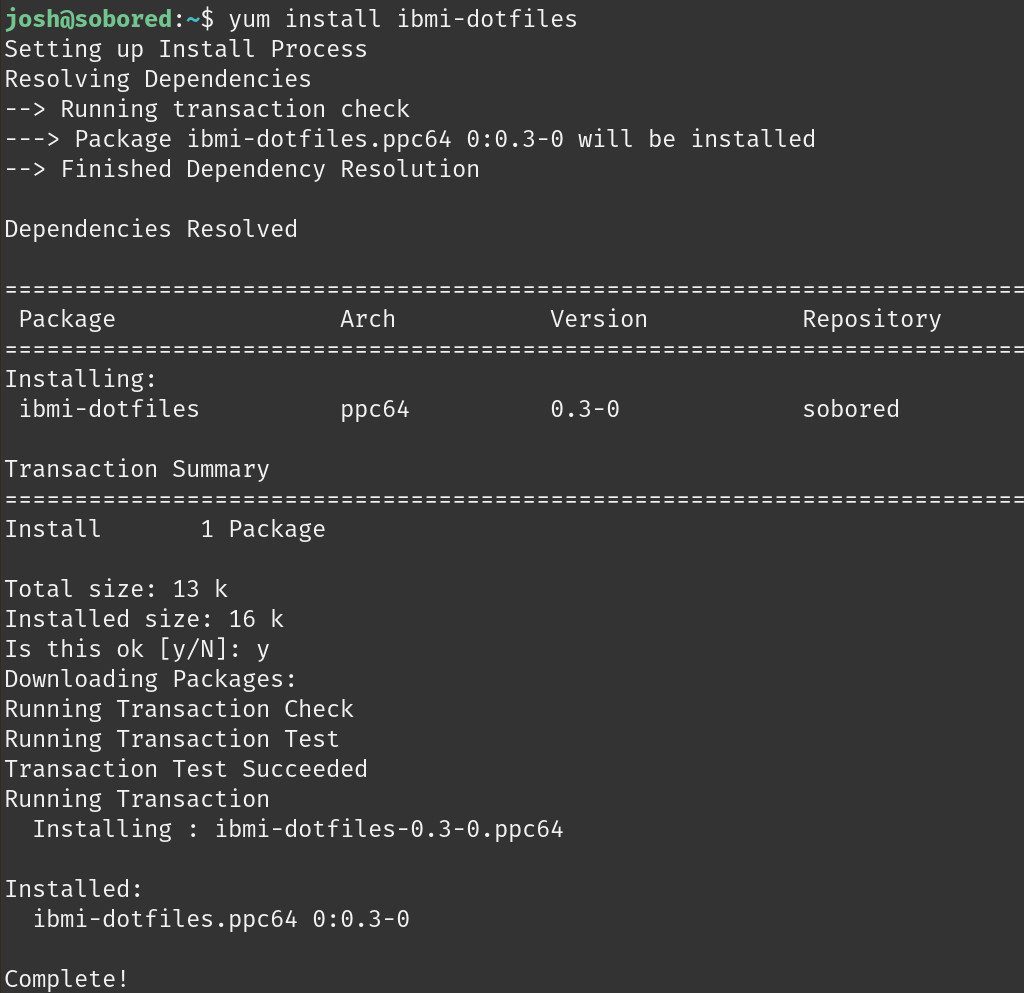
Using IBM i Dotfiles CLI
The CLI currently only has two options: --help and --install-path. The plan is to add more soon and to have a verbose CLI by version 1.0.
Note: -h|--help means to use either -h or --help. -h is shorthand for --help. Same goes for the rest.
IBM i Dotfiles Help Prompt
ibmi-dotfiles -h|--help

Copy IBM i Dotfiles to current user’s home directory.
The install path defaults to the current user’s home directory, so you can just run the CLI without any options to achieve this.
ibmi-dotfiles

Copy IBM i Dotfiles to specific directory.
Please use the full path here. Relative paths are untested.
ibmi-dotfiles --install-path /desired/path/to/install